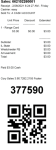QR code for PIN supported by Range Servant Select PI
In the 3.98 release, a QR code now generates along with the PIN code in the ball dispensing, 3rd party integration, Range Servant Select PI. The QR code prints out with the PIN below it. The new feature also sends the QR code via email receipt for CPS Air and POSExpress.
Example of the QR code which prints automatically under the PIN code for all Select PI setups:
Note: You need to have Range Servant Select Touch enabled for this to work; also, if you need to be set up to use Range Select, contact Club Prophet’s Sales team. Also, in the 3.102 release, a checkbox was added so that the QR code would NOT print on receipts, Click here for the details.
To set up your inventory for range balls items and the PIN and QR code
-
Go to Inventory.
-
Find the inventory item you want to modify by using the search on the left side.
-
In Product Setup, select Range Servant from the Item Type drop-down.
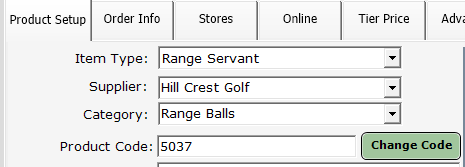
-
Click the Advanced tab.
-
Scroll to the bottom of the Advanced tab and set Ball Dispenser Size to the size you want for this item using the drop-down.
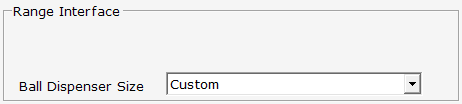
-
Click Save.
-
Repeat the above steps for each bucket size.
After the setup is complete and you finalized a bucket of balls sale, a receipt prints out containing the PIN and QR Code to use at your ball dispenser.
Processing a Range Servant Sale
If the setup is correct when selling a driving range bucket, you will receive a numeric code (PIN) and a QR code at the bottom of the receipt, one for each bucket sold.
Note: As of the 3.98+ release, a QR code prints as well. And as of 3.102, you have the option to remove the QR code from your receipts; click here to learn how>>
The PIN can also be found in the sales note when doing a Sale Lookup. The customer can then enter that code on the ball dispenser or scan the QR code and get the correct number of golf balls.
Pin Code Check
-
If you want to check the pin code information, you can look that up in the Sales module by selecting Sales | Range Servant Balance at the top of the screen.
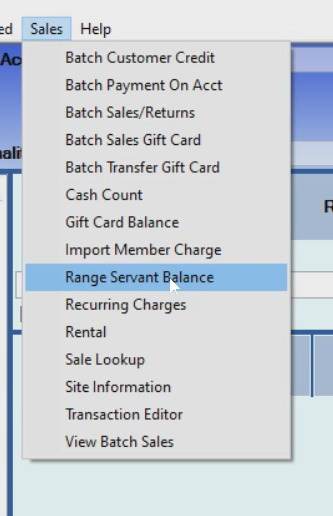
-
Click Check pin code info.
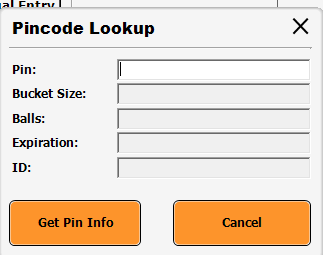
-
Enter in the pin code you want to look up and click Get Pin Info. The information displays.
Frequent Troubleshooting Issues
I think I have the integration set up correctly, but I do not see any information in the Sales Lookup.
-
Verify the inventory item settings: Make sure the Item Type for this item is set to Range Servant and that the correct bucket size is selected in the Advanced tab for the item.
The Sales screen is stuck processing a Range Servant sale, and we cannot get off the Sales screen.
-
Close the software and then delete PendingSale.xml from C:\Users\{username}\Documents\Pro-ShopKeeper. Open the software again, and it should be functioning like normal. The sale might need to be processed again. Take a look at the most recent sale and see if it was posted or not before reattempting.